Overview
The CIMcloud platform allows you to create server-side 301 redirects with the URL Redirects module within the same website domain (https://yoursite.com/url1 redirect to https://yoursite.com/url2). The most common reason to create URL Redirects is to ensure links to outdated URLs are redirected to the correct pages. More information on 301 Redirects and how search engines process them can be found at Google Search Central.
Cross-Domain Redirects (Using a 3rd Party Provider)
Cross-domain redirects (https://othersite.com redirect redirect to https://yoursite.com/xyz) are not provided by the CIMcloud platform. However, cross-domain redirects can be setup with 3rd party providers. Many domain hosting providers provide this service, for example these are the services from GoDaddy and NetworkSolutions.
Usage
You can find this functionality under the SEO settings heading in the content workspace. By selecting the URL Redirects link you will be take to the URL Redirects management page. Here you can view a list of your URL Redirects. 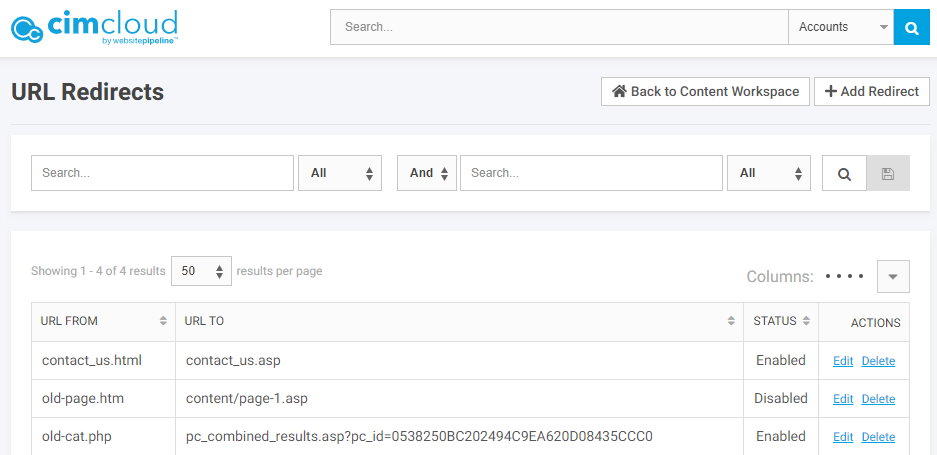
You can add a new redirect by using the + Add Redirect button in the top right of the page. This will take you to the add redirect page.
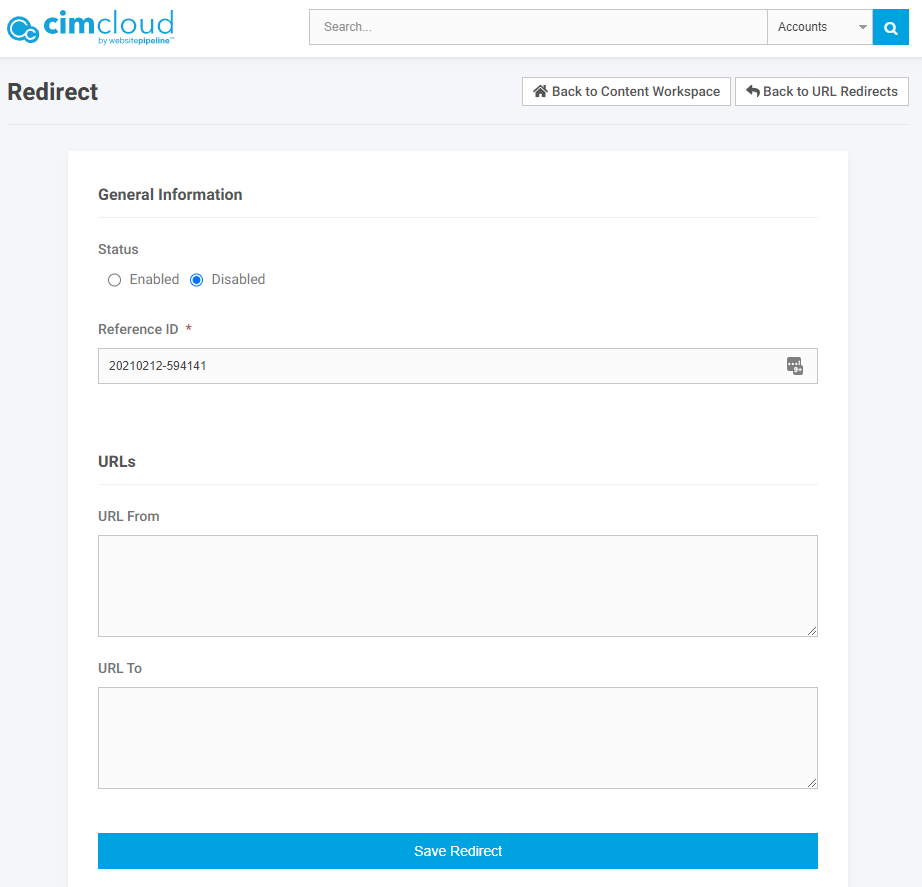 Here you will enter the URL you want the platform to redirect from, URL From, and the URL you want the platform to redirect to, URL To. You only need to use the path portion of the URL (ex: the path of the URL www.cimcloud.com/about/contact_us.asp is about/contact_us.asp – Learn more about URL structure).
Here you will enter the URL you want the platform to redirect from, URL From, and the URL you want the platform to redirect to, URL To. You only need to use the path portion of the URL (ex: the path of the URL www.cimcloud.com/about/contact_us.asp is about/contact_us.asp – Learn more about URL structure).
Note: Do not include the beginning ‘/’ in the “URL From” field. For the example above, you would enter “about/contact_us.asp”, not “/about/contact_us.asp”.
