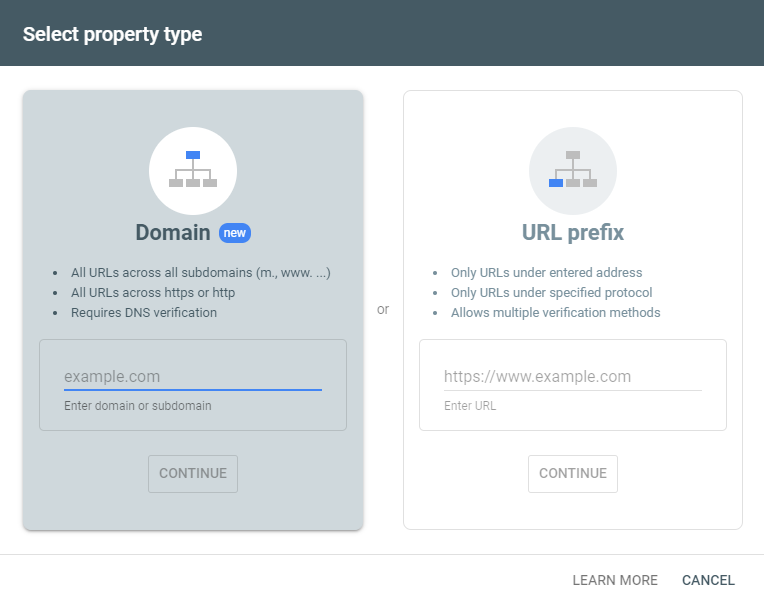Setup Google Search Console
Google Search Console (previously called webmaster tools) is essential for maintaining your SEO data and reindexing your sitemap. Follow these steps to ensure it is set up correctly:
- Head to Google Search Console to start setup
- https://search.google.com/search-console/about
- Click the red “Start Now” button, which will allow you to start the setup process
- Note: You’ll need a google account in order to set this up
2. Setup a “Domain” level property
- This means you’re creating a single property that includes all subdomains and protocol prefixes associated with your domain
3. Enter your root domain name
- For example, if your site is accessible at https://www.google.com/, you would just enter google.com here
- You do not need to enter the “https://” or “www.” into this input since you are setting up a domain-level property
- Note: If you are setting up via URL prefix, confirm whether your site is forcing to either a www or non-www prefix, for example:
- https://www.yoursite.com/
- https://yoursite.com/
- Note: If you are setting up via URL prefix, confirm whether your site is forcing to either a www or non-www prefix, for example:
4. Verify your website
- If you have Google Analytics already setup on your site, then you can verify within Google Search Console by heading to Settings -> Ownership Verification -> Click the “Google Analytics” dropdown -> Click “Verify”
- If you do not have Google Analytics setup, you will need to prove ownership at the DNS level by creating a TXT record (through your domain provider) with the snippet of code Google Search Console provides you at this step
- Tip: Set the TTL (time to live) property on this TXT record to a lower value for faster verification
- Once verification has been approved, you should see a green bar once you log into Google Search Console like the following:
6. Verify Google Search Console is linked to your Google Analytics Account
- Open Search Console using the same Google account that has edit access to your property in Google Analytics, and add or select the property to verify.
- Choose Google Analytics in the verification details page for your site and click Verify.
- If verification fails, see Potential errors in Google’s Help Article to troubleshoot