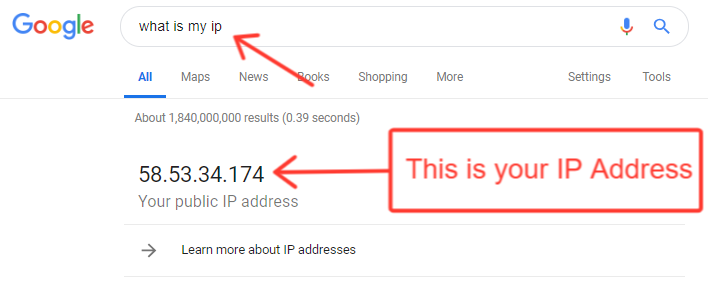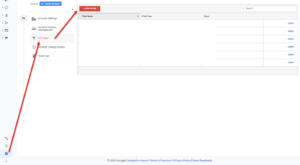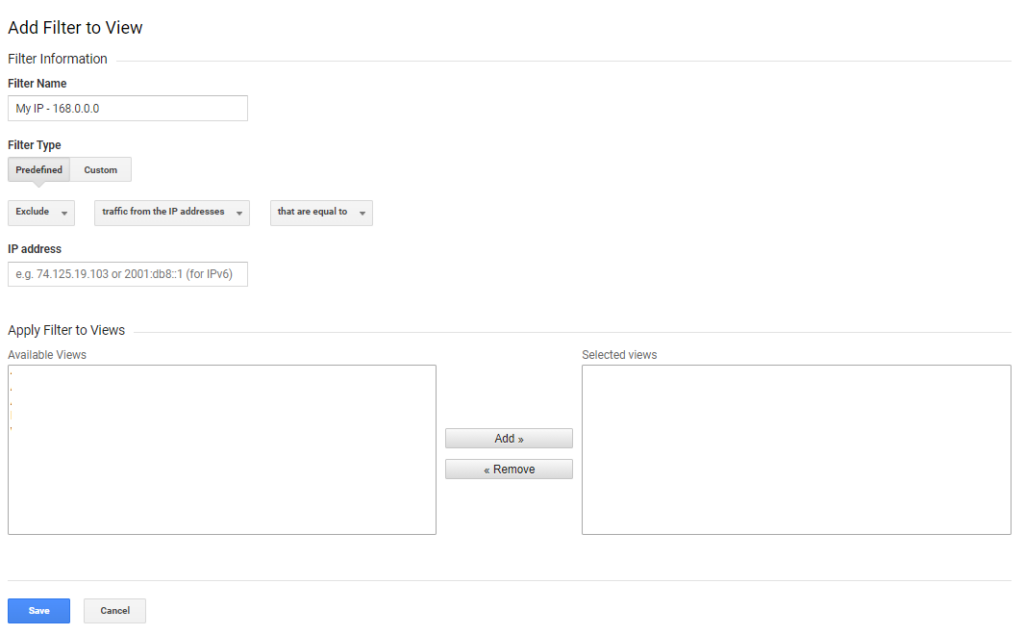Verify filters are set up to exclude traffic from the IP(s) of your office within Google Analytics. This is so that your internal team/sales reps/etc are not impacting the page views from your users. If you do not have filters in place for your office IP Address, follow the steps below.
Create a Filter for IP Addresses in Google Analytics:
- Find your IP address by typing “what is my IP” into Google
- You will use this value to setup the Filter in Google Analytics
- Screenshot below: What_is_my_ip.png
- Click the Admin “Gear” icon in the lower left, then the “All Filters” link in the first column
- Screenshot below: Ga_find_filters_section.png
- Click the Red “Add Filter” button and fill in your information:
- Set the Filter Name to something identifiable
- Exclude > traffic from the IP addresses > that are equal to
- Enter the IP Address and Save your changes
- Screenshot below: Ga_create_ip_filter.png
What_is_my_ip.png
Ga_find_filters_section.png
Ga_create_ip_filter.png