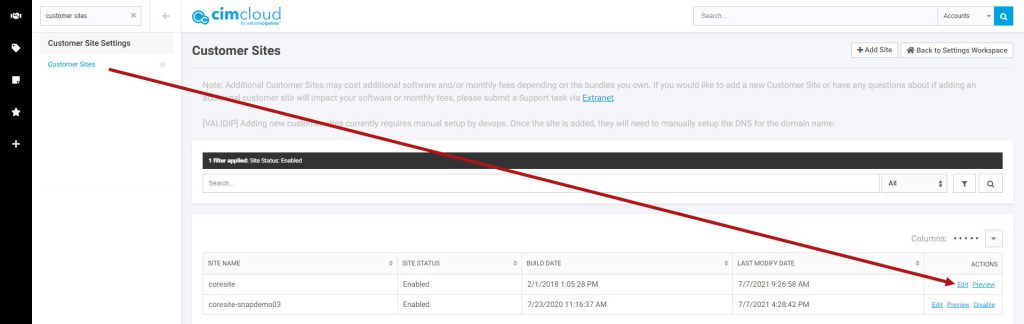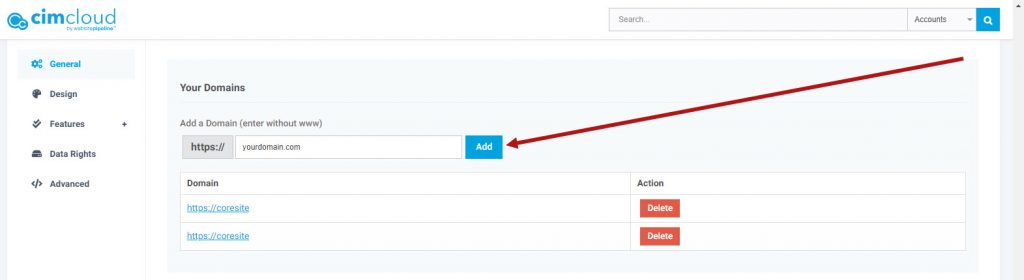Purpose
This article outlines how you can set your website URL to a preferred domain name and best practices when choosing which domain name to use with best practices to ensure your domain is consistent for SEO.
Our “Launching Your Website” article includes a more detailed list of action items when going live
Related Articles
How to Set Your URL
Please post a support task when you are ready to add the URL, as some of our site settings in this article are a work in progress
- Login to your {sitename}.mycimproduction.com portal
- Note: Replace {sitename} with your customer site ID in the links below
- Head to the Customer Site Settings page and click “Edit” on the site you’d like to add the domain name for (Image reference 1)
- Customer Site Settings: https://{sitename}.mycimproduction.com/customer_sites.asp
- Scroll down to the “Your Domains” section, and input the new domain name, then click the blue “Add” button (Image reference 2)
- Note: You can input subdomain URLs here as well
- Once your domain is added, you’ll now be able to access the production version of your storefront instead of heading to {sitename}.cimproduction.com
Image reference 1
Image reference 2
Best Practices
Www vs non-www URL
When submitting a new domain name, it is important to keep your domain consistent across your site for SEO purposes. There are two versions of your domain name that can negatively affect your SEO page rankings if they are not consistent:
- www version: https://www.yourdomain.com
- non-www version: https://yourdomain.com
In short, it doesn’t matter whether you use the www or the non-www version. If you are a new customer and are migrating over to the CIMCloud platform, or you are rebuilding your site, you should keep your domain name consistent with your previous site to ensure your page rankings are not negatively impacted.
If you are rebranding with a new domain name that has no SEO value (yet), or are launching your first site, then you can use either the www or non-www version.
Recommended Resources: https://www.netlify.com/blog/2017/02/28/to-www-or-not-www/
Notes
- If you are a B2B site with a portal login, then the www vs non-www version may not be of high importance to you.
- Please contact CIMcloud in advance if you would like to switch from a “non-www” version to a “www” version (or vise-versa). When making this change users on the alternative version of the new target domain version will be automatically logged out and their shopping carts will be lost. We have the ability to manually update the sessions for the alternative version so that these user’s carts are not logged out and their carts are not deleted.
- Please submit a ticket to Extranet before making this domain name change if you would like to retain the cart and login sessions
Check Domain Name Consistency
Determine Domain Resolution
- Once you have updated the domain name in the CIMCloud worker portal, head to that URL, then click in the address bar of your browser to see what the domain has resolved to
- Video of how to check this: https://www.youtube.com/watch?v=iv86L8lBEi8
- In the video, the site is resolving to the non-www version
- Try inputting variations of your URL to verify it is consistently resolving to the same version. For example:
- If you are using the non-www version of your site (https://yourdomain.com), enter the following addresses into the address bar and verify they are all resolving to the same version:
- http://yourdomain.com
- https://yourdomain.com
- http://www.yourdomain.com
- https://www.yourdomain.com
- If you are finding that your domain is not resolving to the same URL, please submit a ticket to Extranet for assistance
- If you are using the non-www version of your site (https://yourdomain.com), enter the following addresses into the address bar and verify they are all resolving to the same version:
- Video of how to check this: https://www.youtube.com/watch?v=iv86L8lBEi8
Check Your Canonical URLs
- Head to the homepage of your site, and inspect the source code
- Run a search for “canonical” in the source code and verify that the “href” attribute is set to the same version (www or non-www) as what your site is resolving to in the browser
- Video of how to check this: https://youtu.be/Y7Pavq47p78
- In the video, the site using the correct non-www version for the canonical URL
Review Your Sitemaps
- If your site has a sitemap (i.e. B2B portal only sites normally don’t need it), check the sitemap location and verify it is declared correctly in your Search Engine Webmaster Tools. The sitemap inputted to your webmaster tools should match the same version (www or non-www) of your production site
- How to find your sitemap: Append “/sitemap.xml” to the end of your domain to verify it is at the root folder
- Example: yoursite.com/sitemap.xml
- If you cannot locate your sitemap, please submit a ticket via Extranet for our team to assist you
- Google Webmaster Sitemap Steps – https://support.google.com/webmasters/answer/7451001#zippy=%2Csubmit-a-sitemap
- Bing Webmaster Sitemap Steps – https://www.bing.com/webmasters/help/sitemaps-3b5cf6ed
- How to find your sitemap: Append “/sitemap.xml” to the end of your domain to verify it is at the root folder