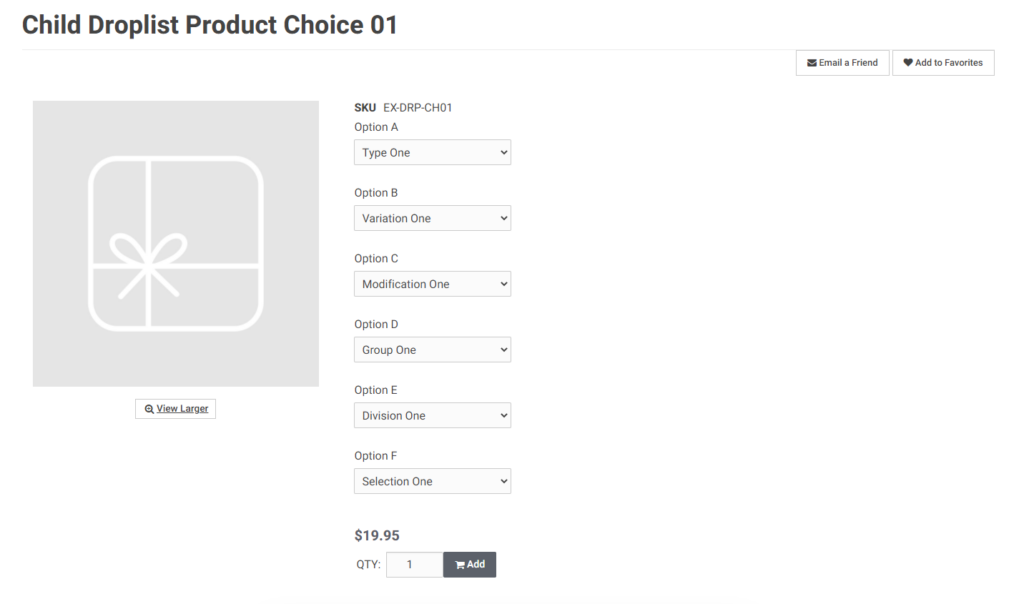Droplists are a view for a product on a product’s detail page in the CIMcloud Application (the website). The droplist allows users to select options (child products) and depending on their selection, other options may appear if applicable. An example of this would be if the product is a search. The first droplist could be for the size. The customer chooses large, which will trigger a droplist for color to appear, which will have choices for all the colors available for large shirts. Note: This setting is only for [parent products] to choose how to display their options ([child products]).
Step-by-Step Process:
- In the [worker portal] navigate to:
Product Workspace → Product Catalog → Products
- Once here, [the worker] can choose a product they would like to set as to have a droplist for displaying their options.[Adding/Editing Products]
- On the Product Add/Edit page, navigate to the ‘Parent-Child Settings’ section. (Note: Since this configuration is only for [parent products], this setting will only appear if ‘Parent’ is selected.)
- Here [the worker] will select ‘Droplist’ in the selector under ‘Child Product Display Type’.
Results:
A product is configured to have a droplist view for its options ([child products]).