Overview:
Create parent-child relationships when a customer must select from multiple possible configurations when purchasing a product. For example, a long sleeve shirt could be available in multiple colors and sizes.
Process:
Create a Parent product
1. Use the Products link on the Product Catalog menu drop list to create the parent product on the platform. The parent product exists only on the website, not in the ERP software, and cannot be added to the order. It is a “container” that holds the options that are selected to order the desired SKU.
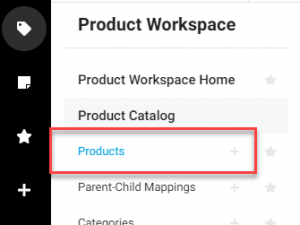
2. Use the “Parent-Child Settings” section on the products add-edit page to configure the product as a parent. The display type for the child products must be selected when the product is set as Parent.
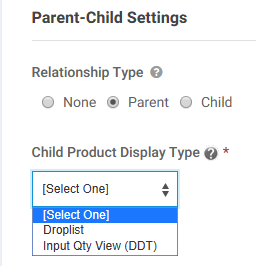
3. This setting controls how the parent product is displayed on the e-commerce site.
The illustration to the right displays the drop-list display option. The customer selects one of the options for the Tallow Candle from the list and enters the quantity to order. The customer cycles through the add-to-cart process multiple times to order additional fragrances.
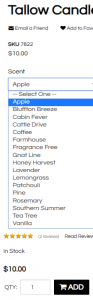
The screen capture below illustrates the Input Qty View. The matrix of all child products is displayed on the detail page of the parent product. Customers select the order quantity for each child product and add all to the cart with a single post.

4. When creating a parent product, use the Options section of the add-edit page to define the labels for the fields that contain the child product options (see help text on right).
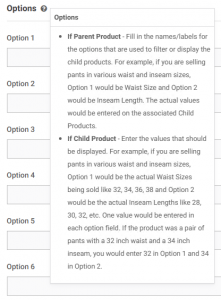
Create Child products
5. Use the “Parent-Child Settings” section on the products add-edit page to configure the product as a Child. The parent product must be selected for the Child.
Child products are synchronized from the ERP software. They have SKU’s that may be added to an order.
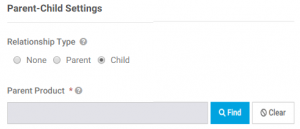
6. Use the Options section of the add-edit page (illustrated in point 4, above) to enter the values for the fields labeled on the Parent product. The values selected by the customer determine the SKU that is ordered.
Results:
From the Parent product detail page, e-commerce customers can select from options and view the correct child product SKU and add the child product to their order.
