Overview
This article provides an overview of how the product search works on your website.
Topics covered:
- Search behavior (how it works)
- Search Results Settings and configuration
- Optional add on features
- FAQs
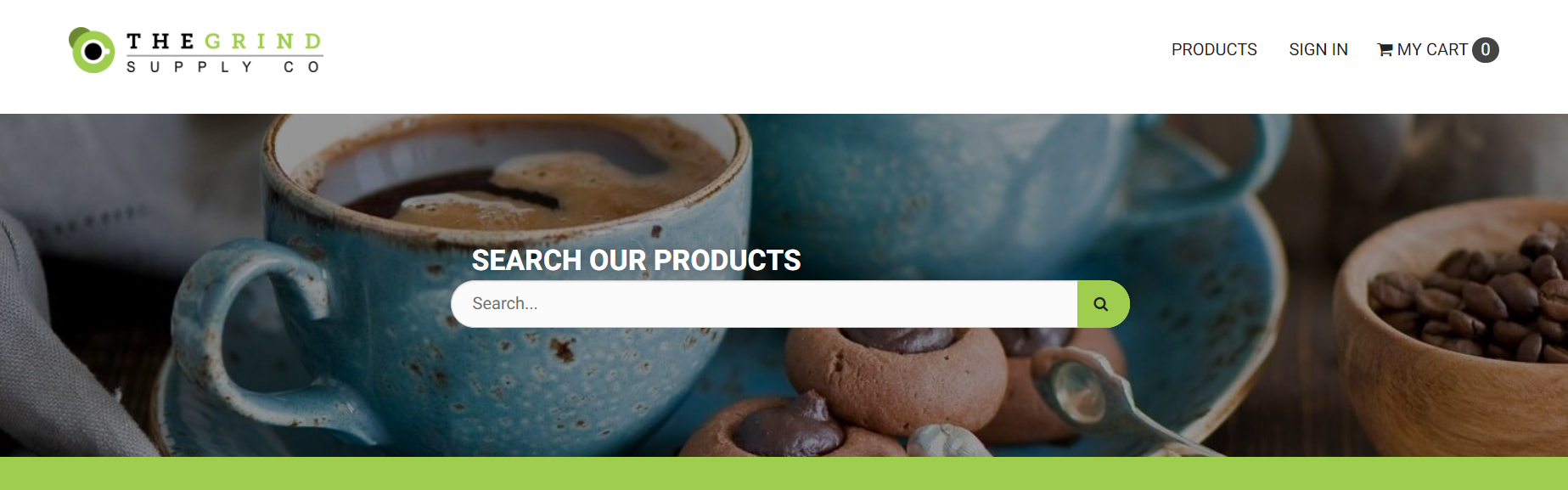
Search behavior (how it works)
When a customer submits a search, the search engine looks for the keyword or phrase in your product data. Note that the search only returns products (web pages, documents, etc. are not returned in the search results). This is by design, as the goal for the product search is to help customers find products they want to purchase.
Products included in results
Products that meet the following criteria are included in the search results:
- Display Online = Yes (status = ‘1’ or NULL)
- Include In Search Results = Yes (include_in_search_results = ‘1’ or NULL)
- Parent Child Type = none or parent (child products are not included in search results)
- One or more product fields contain the keyword(s) searched (see section below for the fields that are searched)
Product fields searched
The following fields on the product are searched for the keyword(s) submitted:
- SKU
- Name
- Description
- Search Terms
- Child roll up fields
- These are fields on the parent product that contain a “roll up” of their children product data
- For example, a parent product has a field that contains all child SKUs, so that a search for a child SKU will return the respective parent product
Singular Keyword vs. Phrase
If a customer submits a product search for a single keyword, that keyword is searched in the fields listed above. For example, a search for “decaf” will return any products where “decaf” is found in a product field listed above.
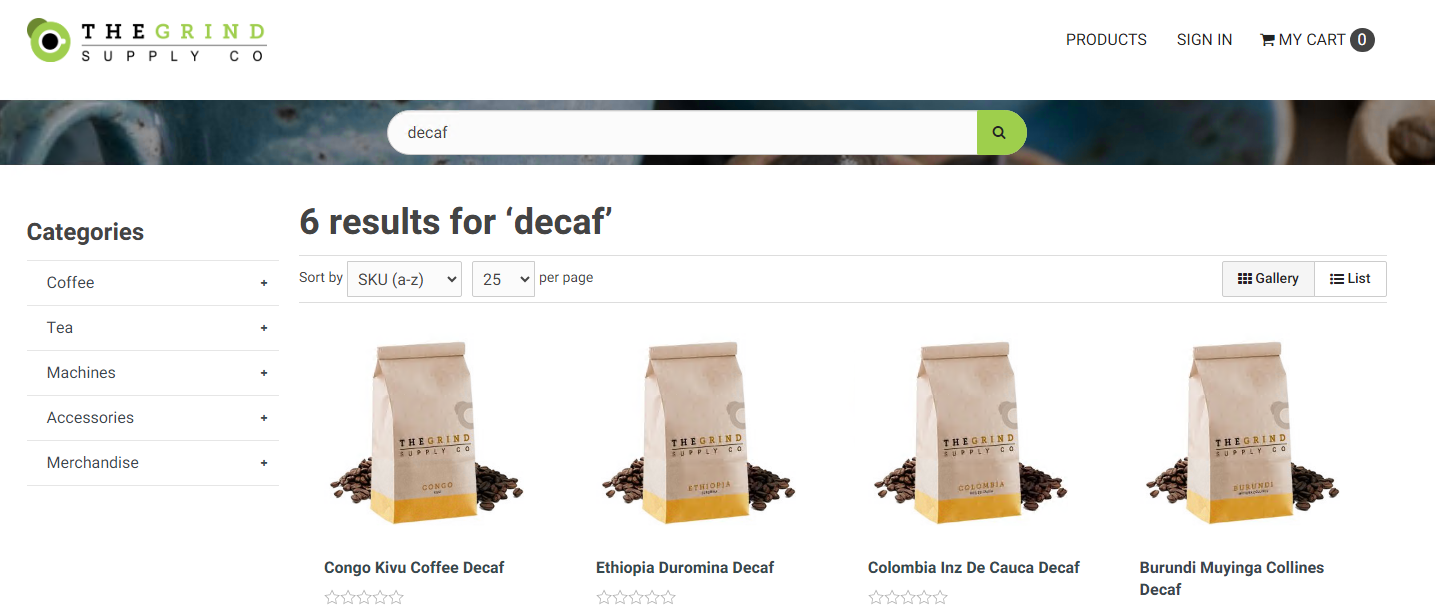
If a key phrase is submitted, each word in the phrase is searched among the product fields, and only products including all keywords are returned. For example, a search for “decaf beans” will search for both “decaf” and “beans” in each product field listed above. Only products where a field contains both words will be returned. Note that the keywords do not have to be found in the order they were entered.
With this example, no products were returned because no products include both “decaf” and “beans” in a searched field:
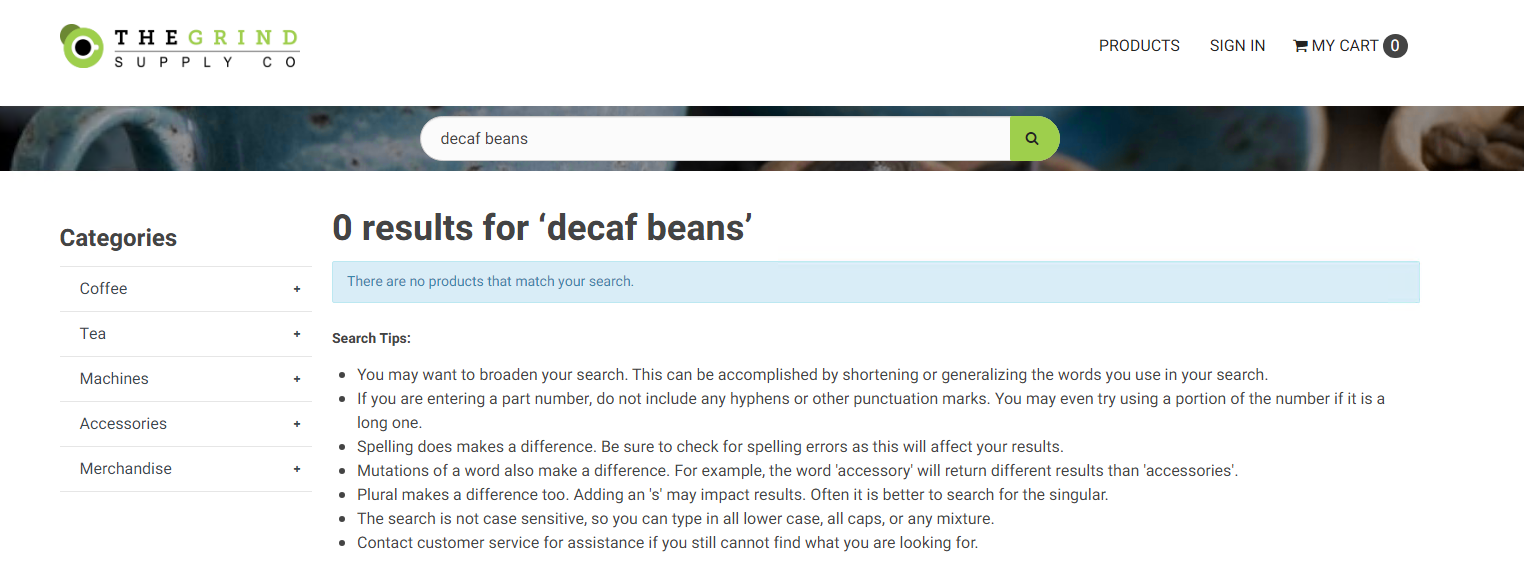
Search Results Settings and configuration
The following settings are available for the Product Search View in the Settings Workspace. For more information on settings, see Features & Settings Basics.
- Default Product Results View – This determines the view that the search results page defaults to. The options are “Gallery” and “List”.
- Allow users to toggle between list and gallery view – Enables the toggle for customers to switch between Gallery and List view.
- Show Product Sort Droplist – Shows a droplist option where customers can change the sorting of products in the search results.
- Default Products per Page – The default number of products that display per page.
- Results Per Page Droplist Options – Controls a droplist option where the customer can choose the number of results that display per page for their search.
Optional add on features
There are optional add on features available to enhance the product search:
Enterprise / Faceted Search [J]
- Includes features like Refine Your Search, which allows you to create search groups and terms so your customers can filter their search results on attributes like size, color, etc.
Premium Search Service
- Upgraded search engine for large product catalogs
- For more information, see Release 2022.R1 – CIMcloud Search Service Catalog – Performance and Relevancy and contact our Customer Success team by submitting a task in Extranet.
FAQs
Q: Does the search support partial matches? What if the keyword searched is part of a keyword?
A: Yes, products with partial matches will be returned in the search results. For example, searching for “ABC” will return a product with SKU “ABCD”, and searching for “press” will return a product with the word “Espresso” in the product name.
Q: Does the website search support returning results other than products, like web pages for example?
A: By design, the website search returns products only. We believe this to be a best practice for Ecommerce, as it drives transactions and helps prevent confusion/distraction.
Q: Does the website search support type-ahead suggestions?
A: Yes, search terms can be created that allow for type-ahead dropdowns that when searched, do a search on the selected term or redirect to a specific page. For more information, see Search Terms Manager.
Q: My products have terminology that is commonly misspelled. How can I account for this on my website?
A: Keyword Search Terms can be added to any product that will cause the product to be returned in the search results for the given keyword. Common uses for keyword search terms are misspellings, competitor part numbers, and other commonly searched terms that are not present in the product’s name or description.
