Audience for This Article
This article is intended for CIMcloud clients notified that their classic website is being moved to newer infrastructure.
Overview
If your website has been moved to newer infrastructure, there are a few very minor differences when managing the website.
There are no changes to the end-customer portion of the website (ie “frontend”). Your customers shouldn’t see any differences in how they interact with your site.
Site Management Changes
URL Changes
This is the most significant of the changes and will require you to update any shortcuts you currently use to access the managerfront portion of the website, and when testing changes to the website before they are published to production.
Managerfront (ie “backend) URLs
The managerfront URL used previously will look something like this:
https://i2web03.webstorepackage.com/sitename/managerfront or https://i2admin03.webstrorepackage.com/sitename/managerfront
The new managerfront URL will be in this format, where “sitename” is your sitename: https://sitename.mycimcloud.com/managerfront
Staging (ie “admin”) URLs
This doesn’t require any action on your part, unless you keep a shortcut to the “admin” website. You should receive a link for reviewing any changes made in the future that will already be in the new format. This is just information on that change.
Previously, if you had work done on your site, you would get a link to the “admin” url to review before the changed was synced (ie published) to production.
This url looked something like this: https://i2admin03.webstorepackage.com/sitename/virtualweb
The important portion of that URL was the first sub-domain containing “admin”. This is where all changes to your website were staged.
The new URL format for staged changes will look similar to this: https://sitename.cimstaging.com/
Functionality and UI Changes
SEO Pages (aka Static Pages)
The UI change is minor, but there is a meaningful change to how the directory/folder is handled. In the original functionality, there could only be one nesting-level for the directory/folder. When editing this on the website, the directory was chosen from a droplist. In the updated functionality, the path to the page is a text box and can contain any number of nested folders.
If you manage your SEO Pages via CSV upload, it’s recommended to empty/blank out the se_directory column and add the directory as part of the `se_pagename` column. Your existing data will already be updated, so if you export the data, it will already be corrected in the exported CSV file.
For example, if you have widget_d.asp as the se_pagename and widgets as the se_directory, the new value for se_pagename would be widgets/widget_d.asp.
In the website edit UI, the original settings form shows the Directory (folder) as the dropdown:
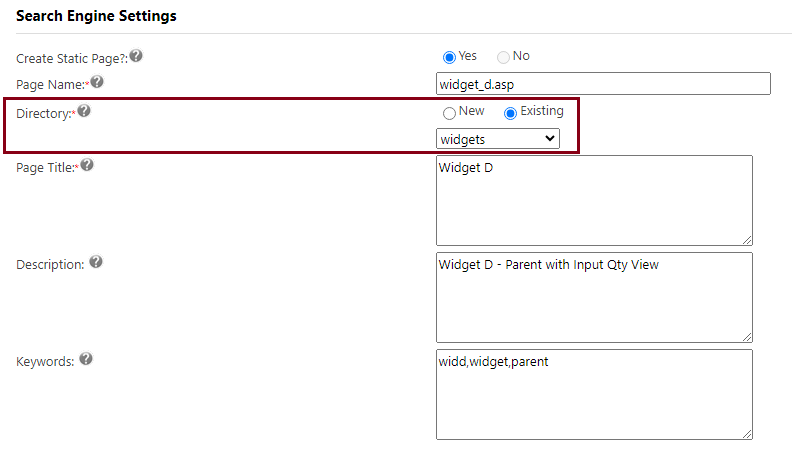
The new settings form allows entering any valid URL path:
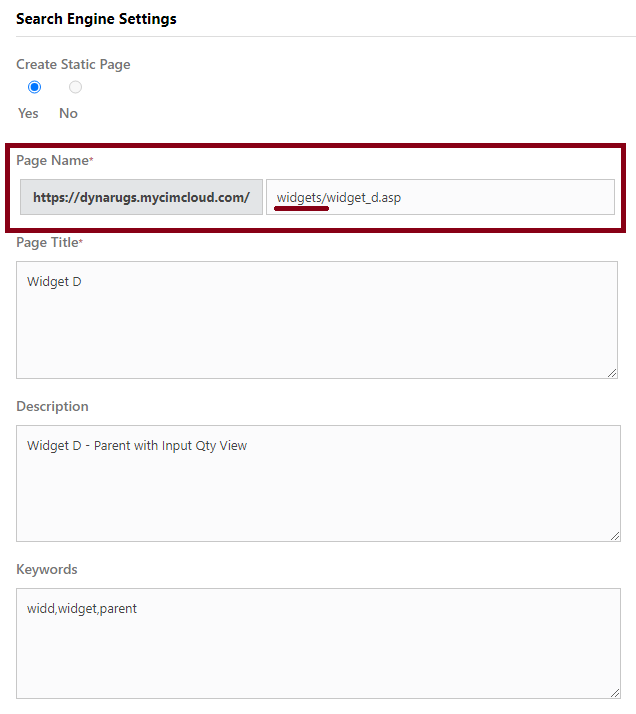
CSV Data Imports
The pages used for importing data via uploading CSV files have all be updated to a later version. Depending on the version your website was originally using, there may be very minor UI differences, but no difference in functionality or how the page is used.
File Uploads (Images/Documents)
The page used for uploading site images has been updated to a later version. Depending on the version your website was originally using, there may be very minor UI differences, but no difference in how the page is used.
There is a minor difference in functionality. In the original infrastructure, the file would be uploaded to one location initially, then it may take a few minutes for the image or document to be available on the production website as the file(s) were copied across servers.
In the new infrastructure, the files are available immediately after upload.
