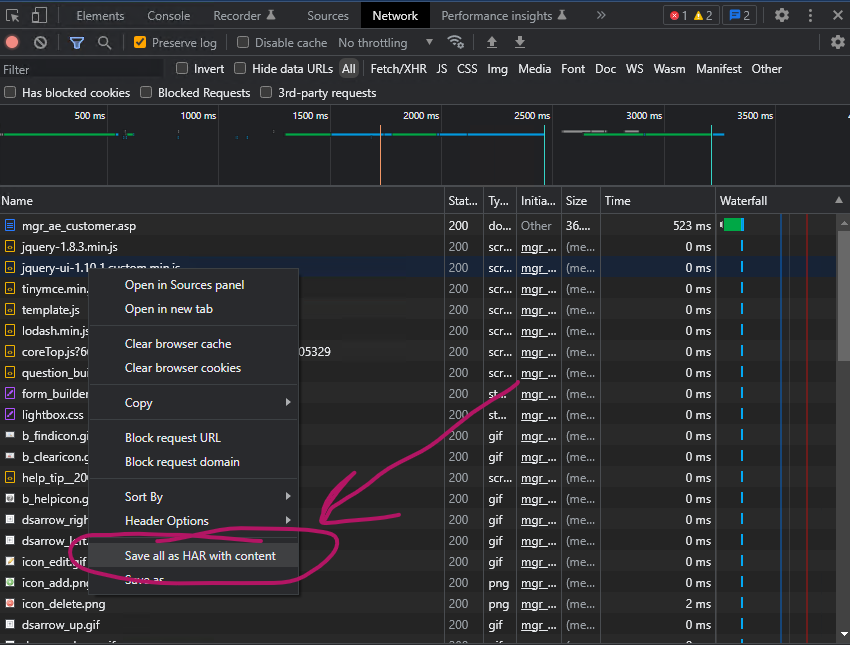Overview
This article describes how to collect troubleshooting information from your web browser. You may be requested to do this as part of the resolution of a support ticket. This process will collect detailed troubleshooting information that includes the data transmitted between your web browser and the CIMcloud platform.
Steps
You should perform these steps from the computer and web browser that is experiencing the problem.
- Open your web browser and navigate to the page that is having the problem
- Note: If you are repeating this process, please close the Developer Tools panel prior to this step to limit the amount of data that is collected.
- While in the browser, open the Developer Tools panel:
- Google Chrome: press the F12 key
- Microsoft Edge: press the F12 key
- Within the Developer Tools panel:
- Click the Network tab
- Ensure that “Preserve Log” option is checked

- Leave the Developer Tools panel open during the next steps.
- On the web page that has issues:
- Reload the web page once (typically by pressing the F5 key or Ctrl-R keys)
- Perform the steps on the page until you trigger the problem or error.
- Stop as soon as the problem occurs (you only need to trigger the problem once)
- Within the Developer Tools panel
- You should now see a list of items within the Network tab that reflects the actions leading up to the error. If you do not see any items listed, please start over from the first step.
- Right click on any item in the list, and select the “Save all as HAR with content” command
- Save the HAR file somewhere you can easily find it
- Also save a screenshot of the problem or error if possible
- Share the HAR file and screenshot with CIMcloud Support
- Security Warning: Do NOT send the HAR file by email or to anyone else other than CIMcloud support. Only attach it to a CIMcloud Support Ticket.
- The file may be large so compress/zip it before sending
- In Windows you can do this by right clicking on the file and select the Send To > Compressed (zipped) folder
- Attach the file to the support ticket related to the problem
- Delete the HAR file(s) from your computer