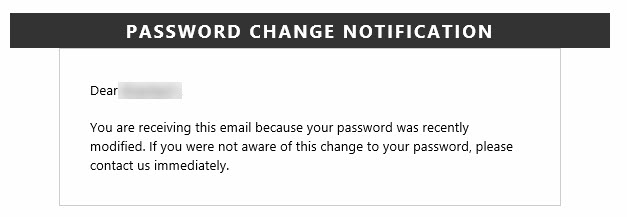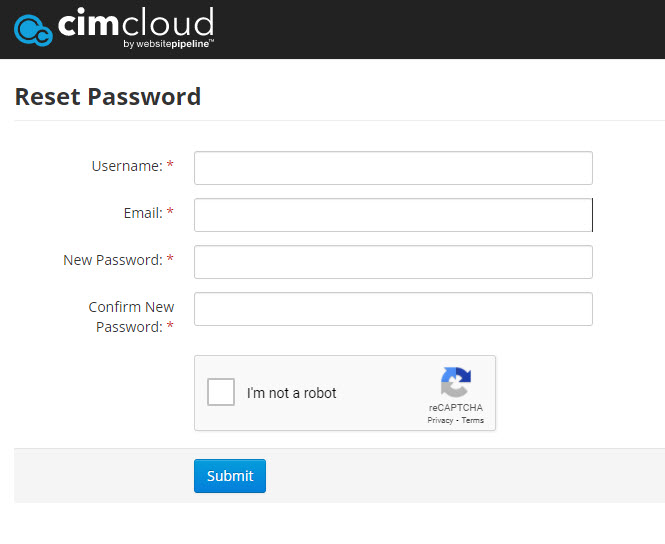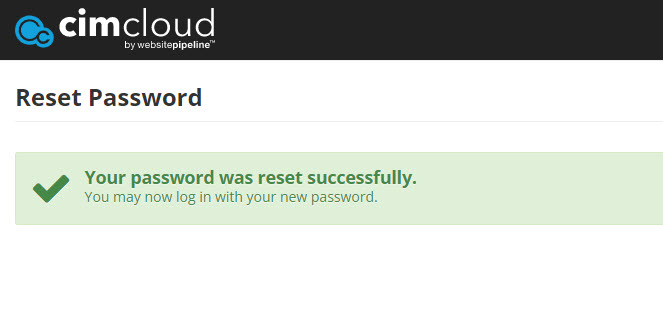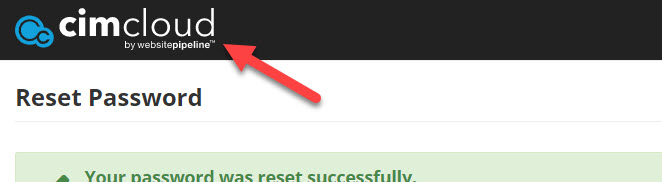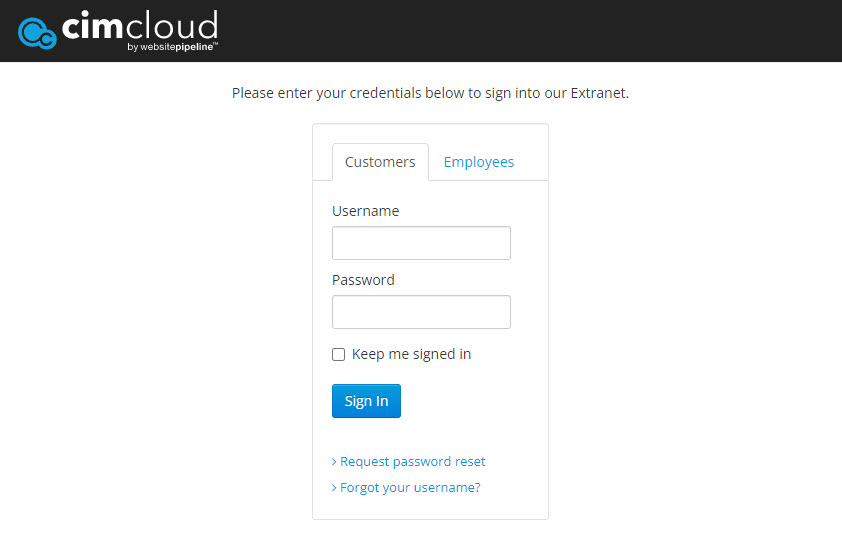Overview
This article explains the steps you will follow to log in to Extranet, the CIMcloud Customer Support Portal, for the first time. It includes 1) CIMcloud setting you up as a contact / login, 2) you clicking a link from an email sent to you, 3) you setting your password (using your provided username and your email). Detailed steps (with screen shots) and listed below.
This was written for CIMcloud customer contacts who need to place and track support tasks, track invoices and payments, and manage their account information.
Extranet – The CIMcloud Customer Support Portal
For general information on Extranet, you can reference this article – Using Extranet – The CIMcloud Customer Portal.
Steps to Set Your Password and Login
The following is a summary of steps you will follow to log in to Extranet for the first time.
- A CIMcloud Customer Success Manager (CSM) will add you as a contact in Extranet
- They must complete this step first
- They will set your username (typically your email address)
- The CSM will initiate a password set / reset process that will result in this email coming to you:
- Note: This process generates a temporary token that allows you to establish a new password as long as you complete step 4 below immediately (within about 3 hours).
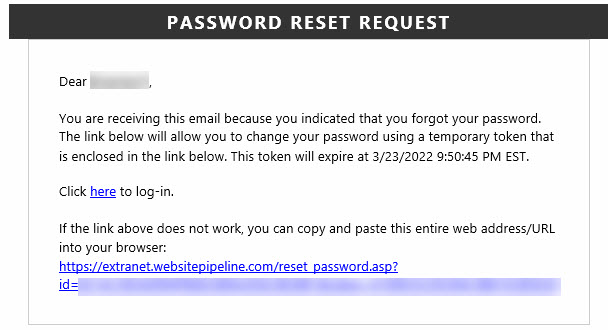
- The CSM will then send you a personal email with the following two items:
- your username (this is typically set to your email address but does not have to be)
- you email address
- You will click the link in the email (from step 2 above) and fill out the following on the form
- enter your username (sent from the CSM)
- enter your email address (sent from the CSM)
- set your new password
- confirm your new password
- click the “I’m not a robot” checkbox
- click Submit
- Image of the form:
- You will get a confirmation page after clicking Submit
- Click the CIMcloud logo to get back to the login page
- Log in with your username and new password
Note: You will also get a password change notice email (which is a standard confirmation that goes out anytime a password is changed).