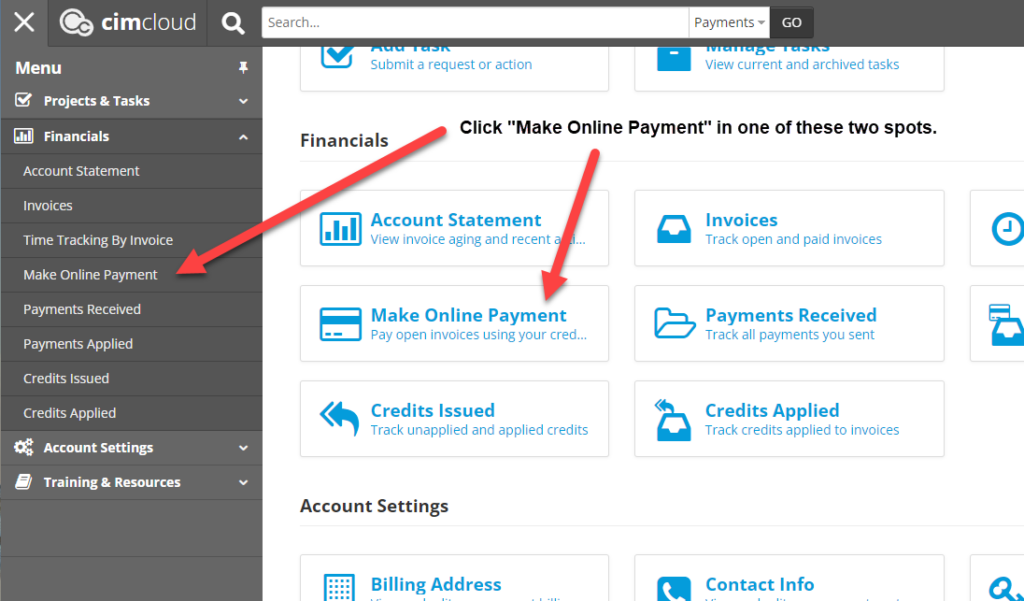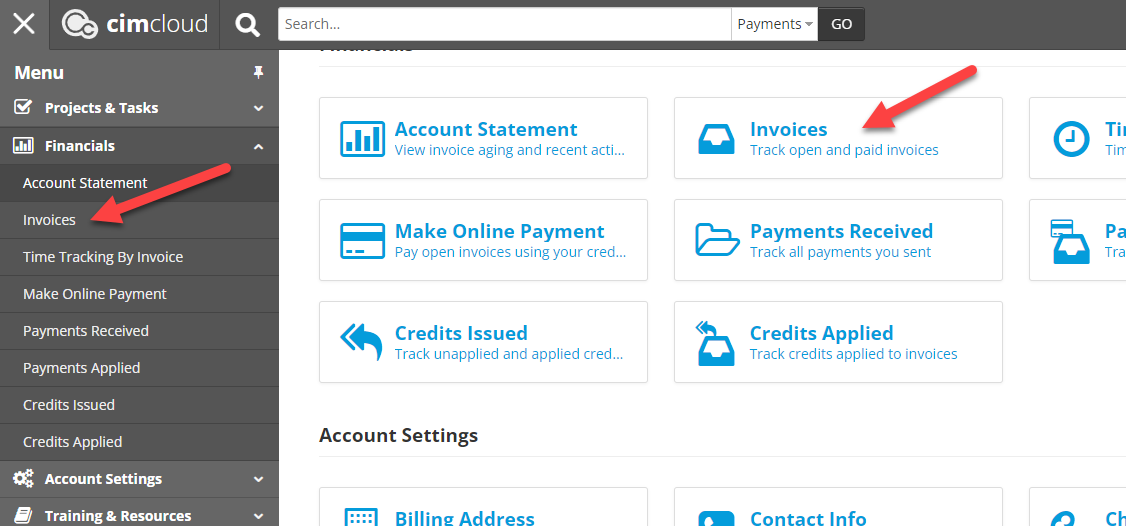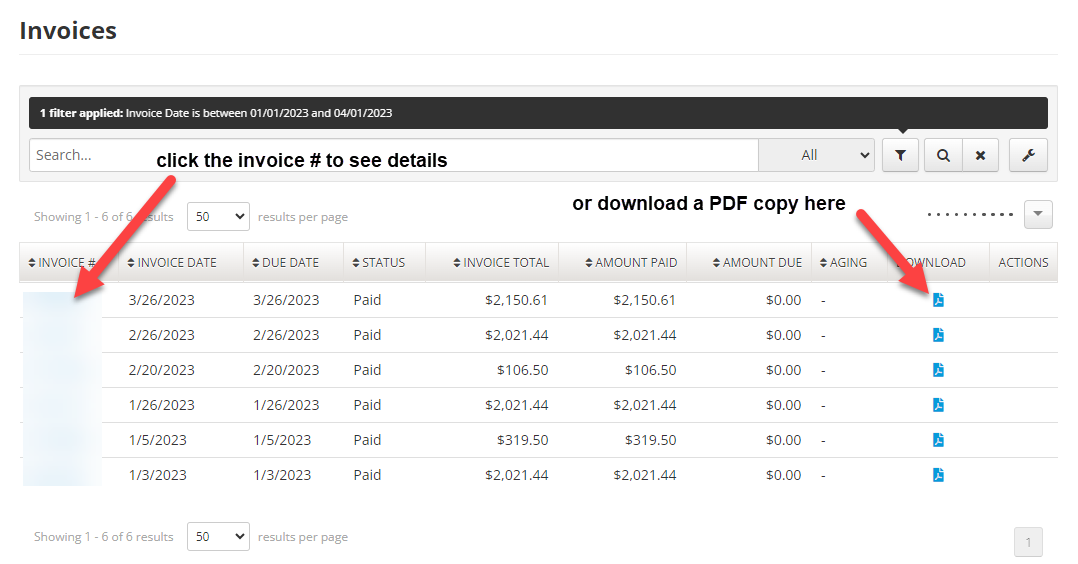Overview
First, thank you for your business!
This article walks through the steps you can take to pay your initial deposit invoice for a new order you are placing for CIMcloud products and/or services. It includes the following two sections:
- Steps to Pay Your Initial Deposit Invoice
- How to View the Invoice Details
- Future Monthly Billings (applies to new customers only)
1. Steps to Pay Your Initial Deposit Invoice
This section includes a summary of the steps you will take. The next section includes screenshots of each step (for additional context).
- Step 1: Log into CIMcloud’s Customer Portal (we call it Extranet… and yes, it is built on the CIMcloud platform)
- https://extranet.websitepipeline.com/
- If you don’t have a login yet, your CIMcloud rep can provide you with one.
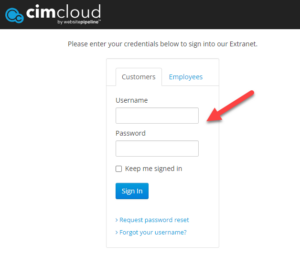
- Step 2: Click “Make Online Payment” in the left hand navigation or on the main menu / home screen. To view the Invoice Details, click the “Invoices” icon.
- Make the Payment:
- Select the invoice to pay (and verify the total on the right)
- Select your payment method (Credit Card or ACH bank account draft)
- Add, select, or verify your payment method (if you have a defaulted card or account it will be auto selected)
- Click “Make Payment”
- Note: This will process your payment, show you a confirmation page, and send a confirmation email.
- Note: The amounts, company, contact, and card information have been intentionally blurred out in the screenshot below.

2. How to View Invoice Details
You can view (print, and/or download) any of your open or paid invoices by taking these steps.
- Step 1: Log into CIMcloud’s Customer Portal
- https://extranet.websitepipeline.com/
- See Step 1 above for more details.
- Step 2: Step 2: Click “Invoices” in the left hand navigation or on the main menu / home screen
- Step 3: Search for the invoice you want to see and 1) click on the invoice #, or 2) download the pdf by clicking the document icon on the right
3. Future Monthly Billings (only applies to new customers)
This section only applies to brand new customers of CIMcloud.
For your convenience, the payment method you use to pay the initial deposit will be on file and (by default) automatically used to pay for your monthly fees. If you would like to assign a different payment method for your monthly recurring fees please contact your Account Executive or Customer Success Manager.